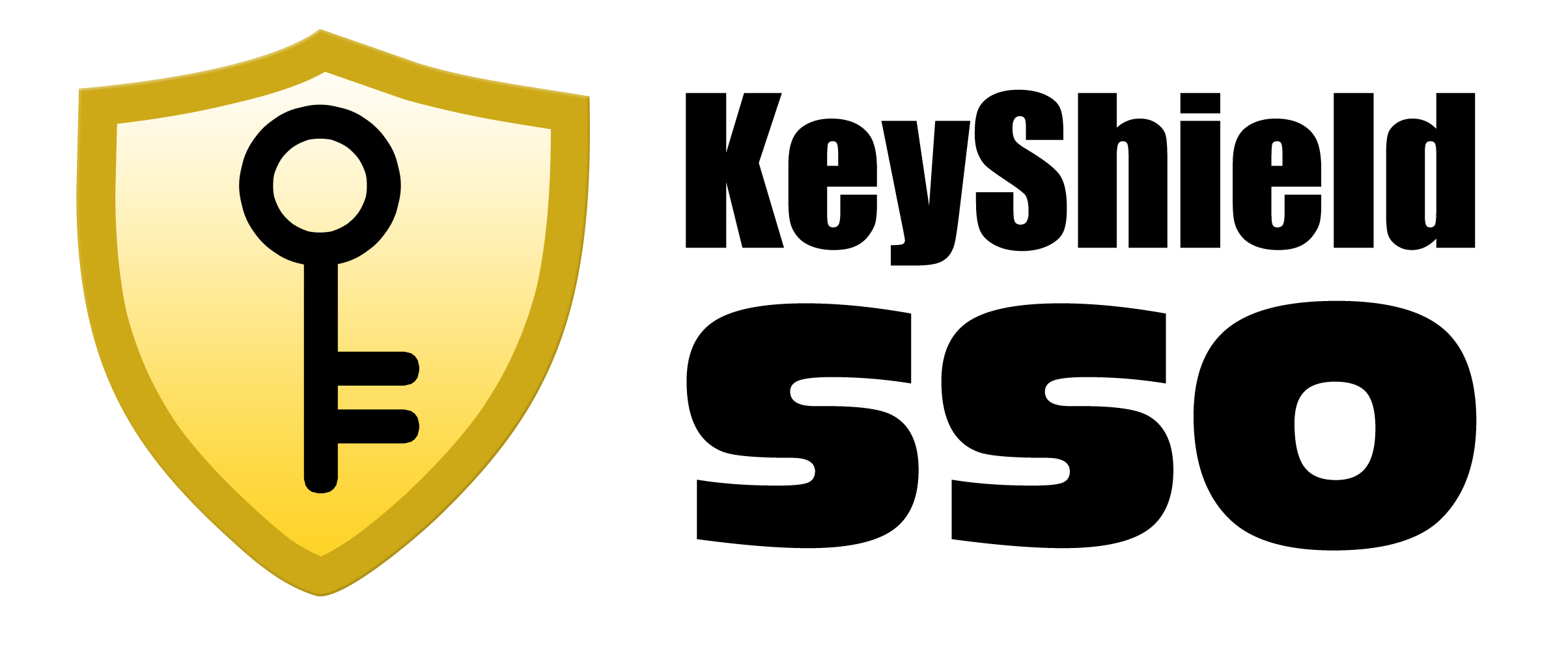- everything HelpDesk 10 by GroupLink integration
- everything HelpDesk 9.3.x by GroupLink integration
- KeyShield SSO server API
- Moodle integration for Single Sign On authentication
- NetIQ Access Manager 3.2 integration
- Novell Data Synchronizer
- OTRS Help Desk Integration
- Squid
- SugarCRM integration
- Vibe OnPrem integration
- WordPress integration
Download: KeyShieldSSO_WordPress_integration_0.pdf
Date: 20/2/2015
Version: 1.0.2
Tags: Administrator manual
How to install KeyShield SSO Integration to WordPress and make it working together
System requirements
- WordPress 3+
- php modules “curl” and “json” -If you install the modules, don’t forget to restart your web server.
- connection to KeyShield SSO server
Installation
1. Log in to your WordPress as Administrator 2. In the left menu click to Plugins -> Add New -> Upload 3. Select the file kshield-wordpress-src-1.0.x.zip and click to “Install Now” 4. On the next page click to Activate Plugin 5. Now configure the plugin. In the left menu click to Settings -> KeyShield SSO AuthenticationConfiguration fields
- KeyShield SSO server URL (required) – The address of your KeyShield SSO server
- KeyShield SSO API Key (optional) – Required only if it’s configured on your KeyShield SSO server.
- Username attribute (optional) – Specify the LDAP attribute used as a username. If it’s not specified, the attribute configured on your KeyShield SSO server is used.
- Auto create new user account? – If this is selected, users are automatically registered.
- Set role of new account to – The role of automaticaly registred users. User roles can be later changed by Administrator.