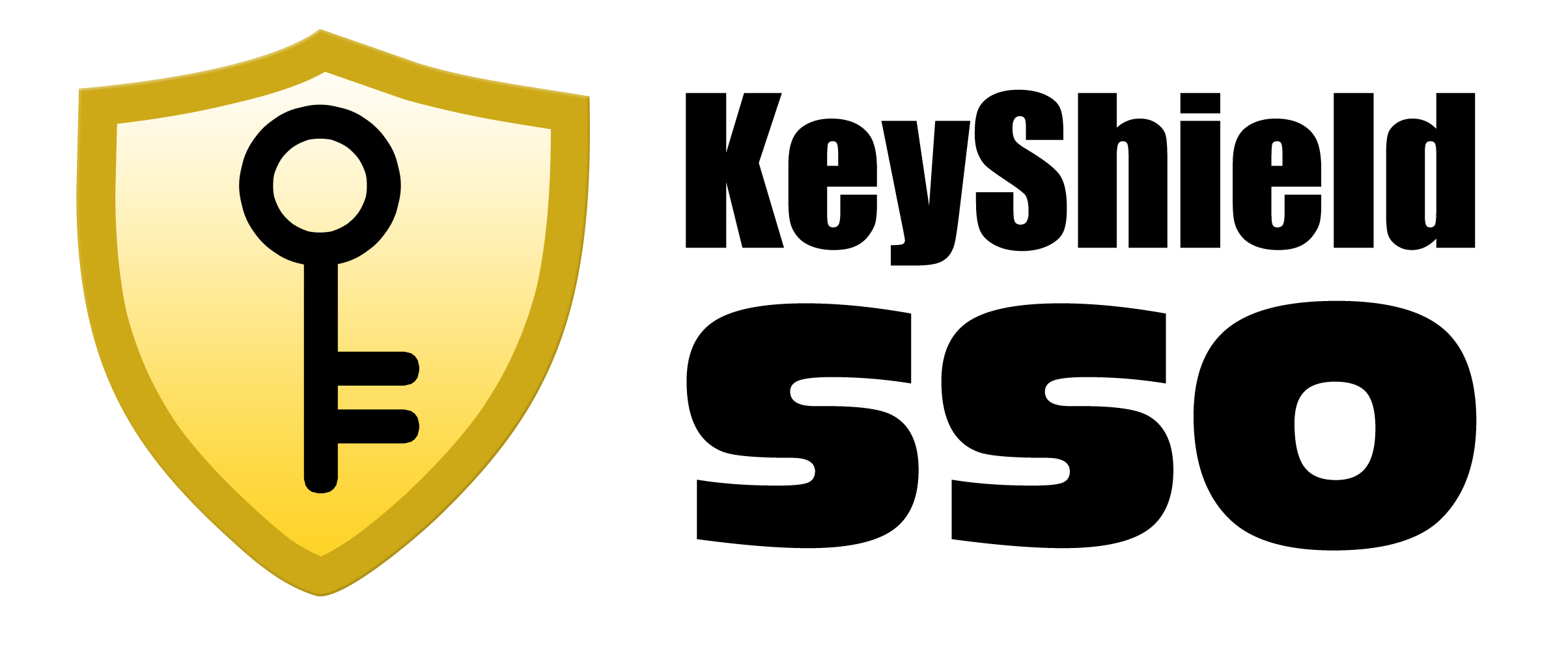- everything HelpDesk 10 by GroupLink integration
- everything HelpDesk 9.3.x by GroupLink integration
- KeyShield SSO server API
- Moodle integration for Single Sign On authentication
- NetIQ Access Manager 3.2 integration
- Novell Data Synchronizer
- OTRS Help Desk Integration
- Squid
- SugarCRM integration
- Vibe OnPrem integration
- WordPress integration
Download: WSTrust_Squid_integration_EN.pdf
Date: 11/10/2012
Version: 1.2.1
Tags: Documentation
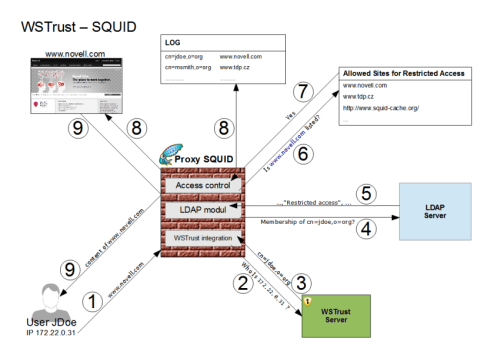
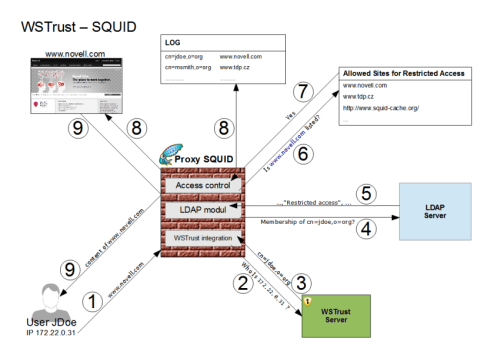
How to install WSTrust Integration to Squid and make it working together
System requirements
You must have installed and running- WSTrust server part
- Squid 2.7
- libwww perl module (on the server where the Squid is installed)
Installation
There is comfortable installation script available for installation on Linux platform. You must assign “run” permissions for installation script file inst_wstrust_squid_1.2.1.bin (e.g. chmod + x inst_wstrust_squid_1.2.1.bin) and run it (./inst_wstrust_squid_1.2.1.bin). Script must be run on the server where the Squid is installed. Than follow installation script instructions:- Enter or confirm IP address and port where the server part of WSTrust is available (default address is http://127.0.0.1:8485).
- Enter or confirm LDAP server URL (e.g. ldaps://172.22.60.13:636)
- Enter the DN and password of user which will be used for LDAP searching. You need to create this user with sufficient permissions to search for user objects and to query group membership. Search user DN will be stored in /etc/squid/wstrust_acl.conf and password in /etc/squid/wstrust_ldap_pass. We recommend you create special user for this – e.g. cn=wstrust_search,o=your_org or cn=wstrust_search,cn=Users,dc=your_domain,dc=local
- Enter or confirm LDAP user search base container (e.g. o=org)
- Enter or confirm LDAP group DN for users with full internet access (cn=FullInternetAccess,o=org)
- Enter or confirm LDAP group DN for users with limited internet access (cn=LimitedInternetAccess,o=org)