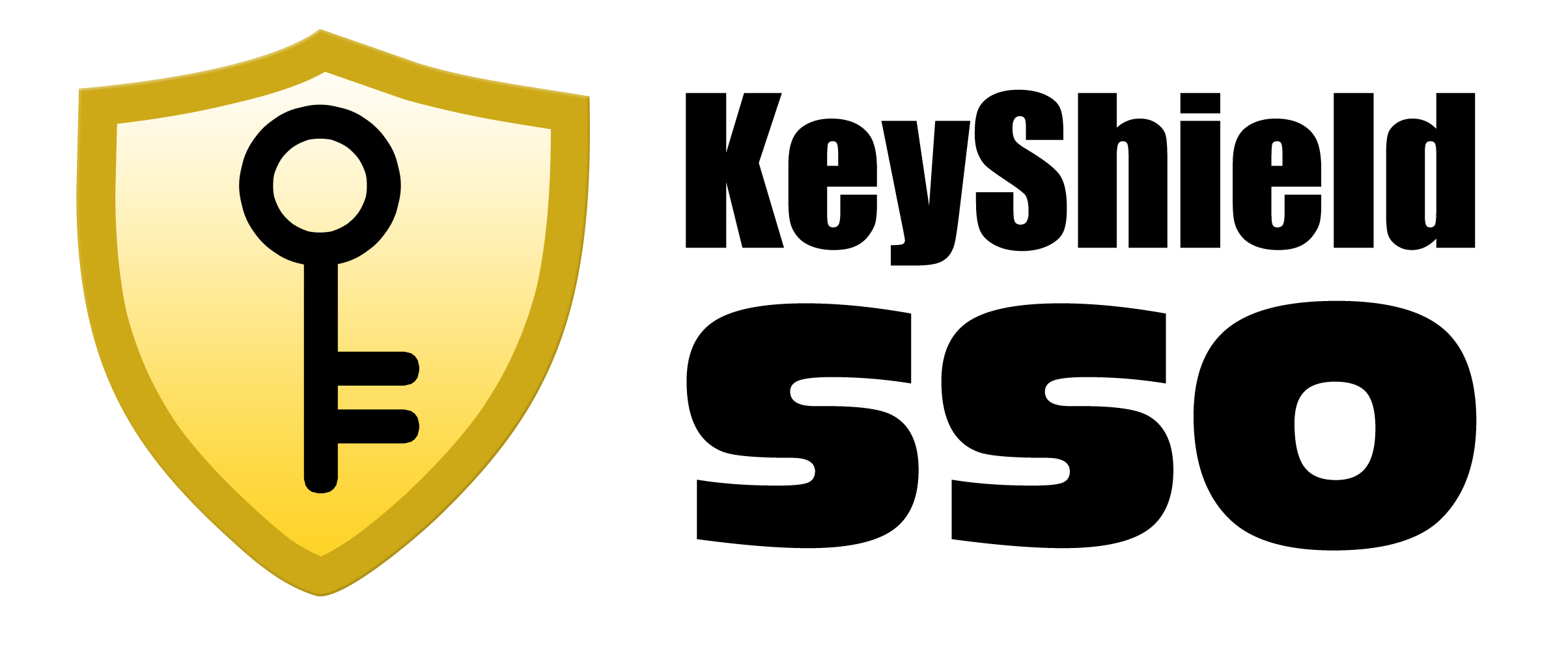- everything HelpDesk 10 by GroupLink integration
- everything HelpDesk 9.3.x by GroupLink integration
- KeyShield SSO server API
- Moodle integration for Single Sign On authentication
- NetIQ Access Manager 3.2 integration
- Novell Data Synchronizer
- OTRS Help Desk Integration
- Squid
- SugarCRM integration
- Vibe OnPrem integration
- WordPress integration
Download: WSTrust_SugarCRM_Integration_en.pdf
Date: 31/1/2013
Version: 1.0
Tags: Documentation
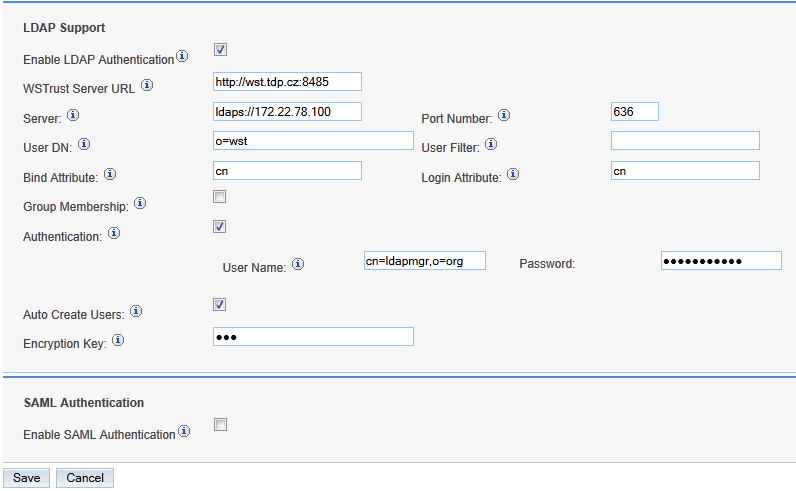
System requirements
You must have installed and running- WSTrust server part
- SugarCRM 6.5.0
Installation
There is a comfortable installation script available for installation on Linux platform. You must assign “run” permissions to the installation script file inst_wstrust_sugarcrm_1.0.bin (e.g., chmod + x inst_wstrust_sugarcrm_1.0.bin) and run it (./inst_wstrust_sugarcrm_1.0.bin). Script must be run on the server where the SugarCRM is installed. Installation script instructions:- Enter or confirm the path to the folder of SugarCRM (default path is /srv/www/htdocs).
Configuration
Integration is not configured after the installation, so, you must authenticate to the web interface of SugarCRM with administrator rights. Go to the Admin > Password Management section. There is a new option within LDAP Support folder – WSTrust Server URL. Here you have to enter IP address or URL or your WSTrust server together with the port (8485 is a default port). WSTrust integration is functional only when LDAP authentication of SugarCRM is properly configured and enabled. Checkbox „Enable LDAP Authentication“ has to be on and valid IP address and port of the LDAP server has to be configured. You must enable LDAP Authentication and configure user account with necessary rights for search throughout the directory. Valid fdn and password of this user has to be entered. It’s strongly recommended to enable „Auto Create Users“ as well, otherwise administrator will have to create new users manually.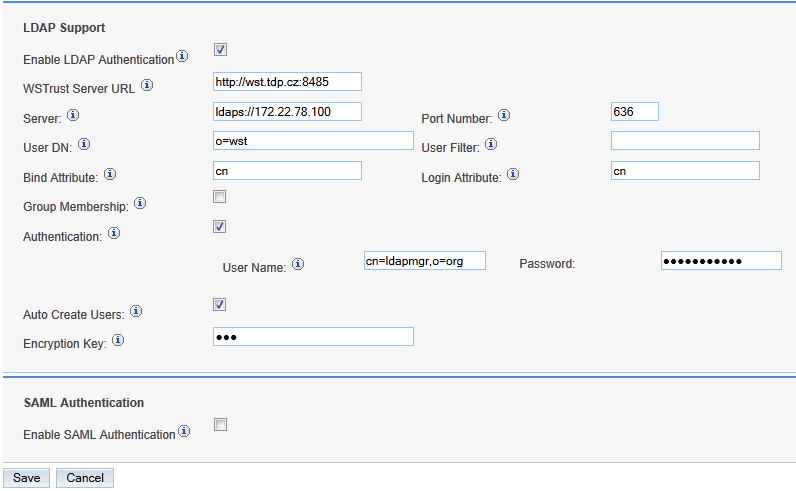
Note – SugarCRM and WSTrust server must use same directory (with eDirectory, you can use different instances of a LDAP server but both have to use same directory tree).