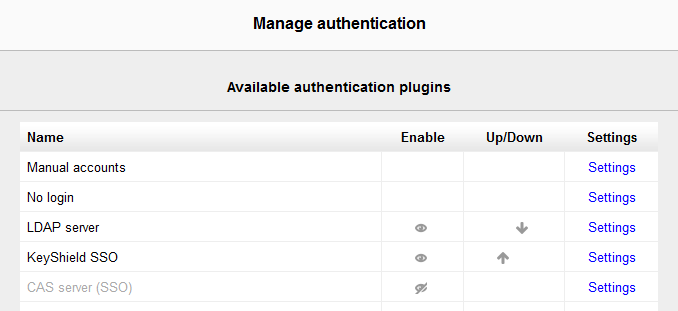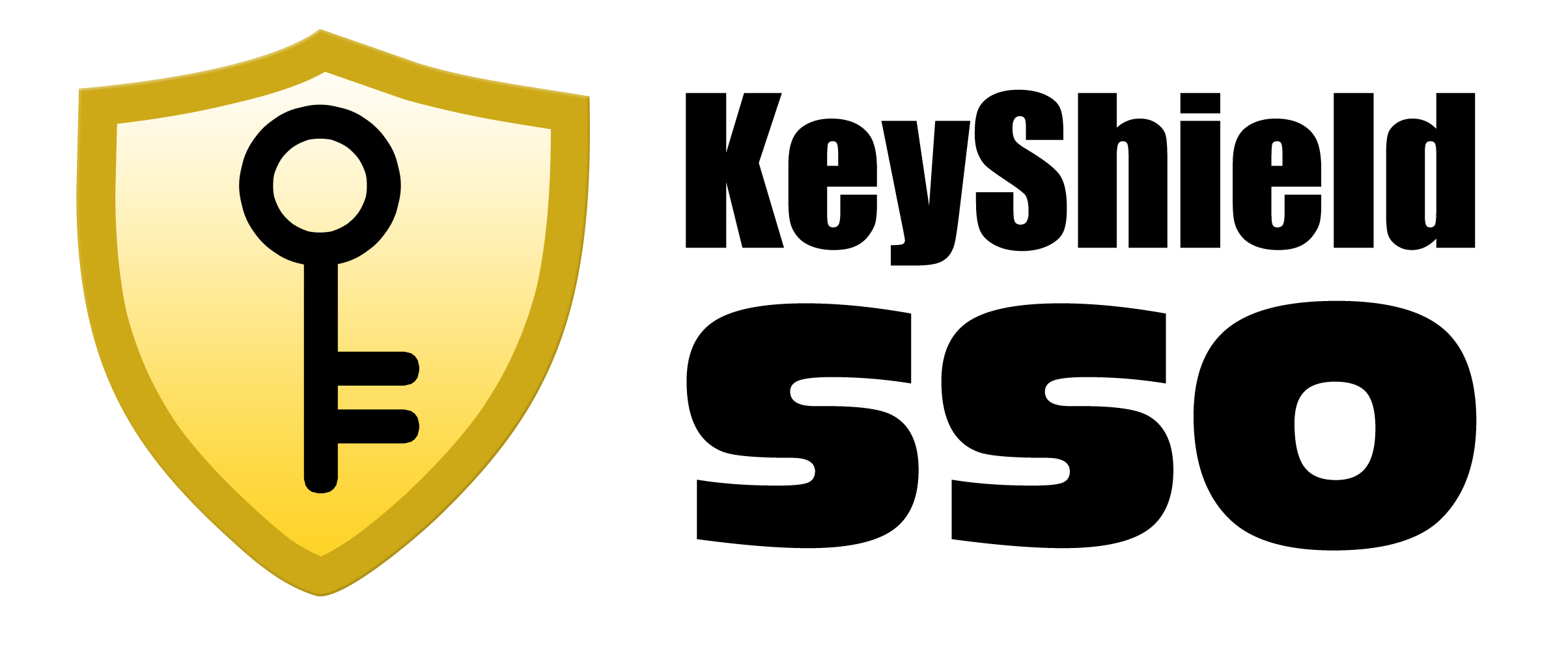- everything HelpDesk 10 by GroupLink integration
- everything HelpDesk 9.3.x by GroupLink integration
- KeyShield SSO server API
- Moodle integration for Single Sign On authentication
- NetIQ Access Manager 3.2 integration
- Novell Data Synchronizer
- OTRS Help Desk Integration
- Squid
- SugarCRM integration
- Vibe OnPrem integration
- WordPress integration
Date: 5/5/2016
Version: 1.0.2
Tags: system integrator documentation
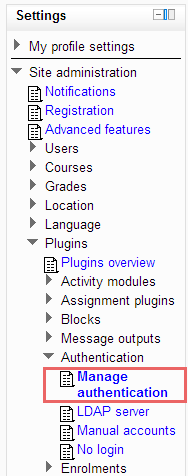 KeyShield module configuration is available under section Settings → Plugins → Authentication → Manage authentication (see picture on the right).
KeyShield module has to be enabled by clicking an „eye“ icon at the KeyShield line. Please note – here you can anytime disable/enable SSO functionality just by clicking the mentioned eye icon (see picture below).
Now open the Settings link at KeyShield line. This will take you to the configuration page of KeyShield integration module.
KeyShield module configuration is available under section Settings → Plugins → Authentication → Manage authentication (see picture on the right).
KeyShield module has to be enabled by clicking an „eye“ icon at the KeyShield line. Please note – here you can anytime disable/enable SSO functionality just by clicking the mentioned eye icon (see picture below).
Now open the Settings link at KeyShield line. This will take you to the configuration page of KeyShield integration module.
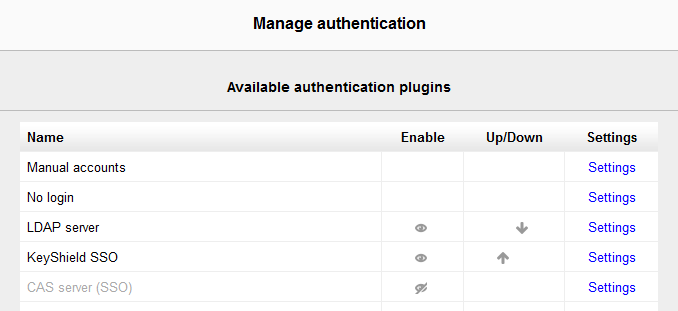
License
KeyShield SSO plugin for Moodle is provided as „included“ add-on to Moodle server. There is no license fee for this module. KeyShield server must be fully licensed. Academic license is available upon request, please contact your partner or TDP directly.Requirements
Moodle version 2 or higher and KeyShield server 4.0 or higher. Integration module needs modules „curl“ and „json“ within „php“ at the Moodle server. KeyShield integration module adds a new seamless authentication method without entering user name and password. User identity is provided by the KeyShield server based on user’s IP address. There must be a LDAP authentication method installed as well. Both Moodle LDAP and KeyShield has to work against same LDAP directory. Otherwise automatic user account creation will not work.Installation
Integration module has to be installed by extracting archive kshield-moodle-1.0.2.zip in the root directory of Moodle system installation- Copy the kshield-moodle-1.0.2.zip into the root directory of Moodle system installation (usually /srv/www/htdocs).
- Extract the archive kshield-moodle-1.0.2.zip by following command: unzip kshield-moodle-1.0.2.zip
- Authenticate to the Moodle system with Administrator rights, or refresh the Home page if you are authenticated as Administrator already. Once you enter the Home page, new installation package is detected and standard plug-in installation dialog is displayed
- Click on the Upgrade Moodle database now button.
- Installation is done by now, continue to configuration.
Configuration
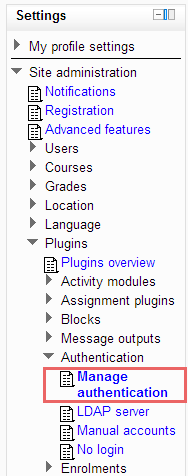 KeyShield module configuration is available under section Settings → Plugins → Authentication → Manage authentication (see picture on the right).
KeyShield module has to be enabled by clicking an „eye“ icon at the KeyShield line. Please note – here you can anytime disable/enable SSO functionality just by clicking the mentioned eye icon (see picture below).
Now open the Settings link at KeyShield line. This will take you to the configuration page of KeyShield integration module.
KeyShield module configuration is available under section Settings → Plugins → Authentication → Manage authentication (see picture on the right).
KeyShield module has to be enabled by clicking an „eye“ icon at the KeyShield line. Please note – here you can anytime disable/enable SSO functionality just by clicking the mentioned eye icon (see picture below).
Now open the Settings link at KeyShield line. This will take you to the configuration page of KeyShield integration module.